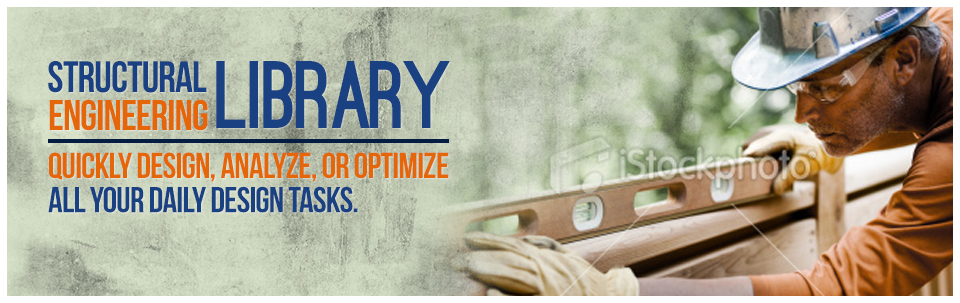Product Specifications
Computer System Requirements
Any typical computer manufactured since 2007 should be more than adequate to run the software. In general the requirements are:
- 460 MB of hard disk storage
- 66 MB of RAM to run the program
- Windows 10 or later
- ENERCALC Cloud users can use Windows, Mac, Linux, & mobile HTML5 devices
- 64 Bit Windows is required for our installed software (Our installed software has both 32 and 64 bit components)
- 1682x933 minimum screen resolution at 100% (normal) scaling
- Internet connection to get updates
Referenced Building Codes and Design Standards
- IBC 2018 / 2015
- CBC 2019 / 2016
- ASCE 7-16 / 7-10
- ACI 318-14
- ACI 530-13
- TMS 402-16
- AISC 360-16 / 360-10
- NDS 2018 / 2015
- Both ASD and LRFD design capabilities are available in most modules.
- 2009 NEHRP seismic acceleration database is included along with databases of all commonly available steel and timber sections.
Installation and Licensing Configurations
There are two available options for licensing the Structural Engineering Library:
- Internet-managed ("Flex") License : Uses Internet-based authorization ("activation") to request and receive permission to run. Software can be installed on as many computers as desired.
- Cloud Usage : Allows the user to log in to a cloud hosted session of the software using any HTML5 compliant browser, and store projects on ENERCALC’s cloud-hosted storage server.
For Internet-activated ("Flex") License installations, the software must be activated on a computer in order to be used. The activation is granted over the Internet on a seat by seat basis. This means that you have the flexibility to install the software on any computer where you might like to use it. You can then use the Internet Activate/Deactivate feature to move the activation to any computer where the Structural Engineering Library is installed. This does not require uninstall / reinstall sequences that tend to consume user and IT staff time.
For example, if you have activated the software on your work computer and will be working at home for the weekend, you can click “Internet Deactivate” on your work computer and then click "Internet Activate" on your other computer. Only a brief moment of Internet connectivity is needed for activation/ deactivation. (If you forgot to deactivate the office computer before leaving there is no problem....we have a method of handling that common occurrence).
For Cloud Usage you subscribe to the Cloud service and then log in using your web browser to access your Projects and to run the software. This is a monthly subscription.